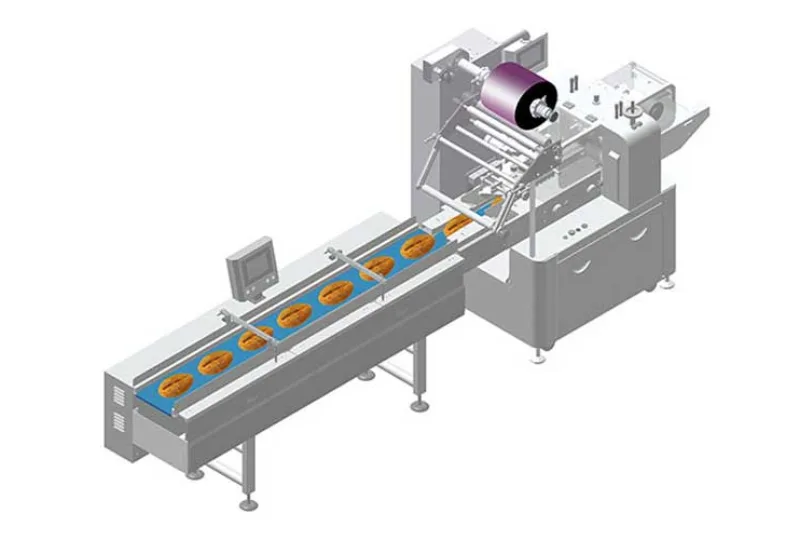Exploring Ubuntu Package Management: A Comprehensive Guide
The Essentials of Ubuntu Package Management
When it comes to Linux distributions, Ubuntu stands out as one of the most popular options for both beginners and experienced users. A critical aspect of Ubuntu’s functionality is its package management system, which allows users to install, update, and remove software seamlessly. In this blog post, we will delve into the intricacies of Ubuntu’s package management system, exploring the tools, commands, and best practices that every Ubuntu user should be familiar with.
The Basics: Understanding Packages
At the core of Ubuntu’s package management system are packages, which are collections of files that make up an application or software library. Packages in Ubuntu are typically stored in repositories, centralized locations where users can access and download software. When you want to install a new application or update an existing one, you interact with these repositories using package management tools.
Package Management Tools in Ubuntu
Ubuntu offers several command-line tools for managing packages, with APT (Advanced Package Tool) being the most commonly used one. APT simplifies the process of installing, removing, and updating packages, ensuring that your system remains up to date and secure. Other tools like dpkg and apt-get provide additional functionalities for package management, allowing users to resolve dependencies, fix broken installs, and more.
Installing Packages
Installing packages in Ubuntu is a straightforward process. Using the ‘apt’ command followed by the package name, you can download and install software from the official repositories. For example, to install the popular text editor Vim, you would run ‘sudo apt install vim’. Additionally, you can specify version numbers, dependencies, and other options to customize the installation process to suit your needs.
Updating and Upgrading Packages
Maintaining your system’s packages is essential for security and performance reasons. By running ‘sudo apt update’ followed by ‘sudo apt upgrade’, you can fetch the latest package information from the repositories and install any available updates. Regularly updating your packages ensures that you have access to new features, bug fixes, and security patches.
Removing Packages
If you no longer need a certain application or library, you can easily remove it using the ‘apt remove’ command. This not only frees up disk space but also helps keep your system clean and organized. For example, to uninstall the web browser Firefox, you could run ‘sudo apt remove firefox’.
Extending Package Management with PPAs
While Ubuntu’s official repositories offer a wide range of software, users sometimes need access to additional packages or newer versions not available by default. This is where Personal Package Archives (PPAs) come in handy. By adding a PPA to your system, you can install software from third-party sources, expanding your software options while maintaining package management integrity.
-
01
Automatic Tray Loading and Packaging Equipment: Boost Efficiency to 160 Bags/Minute
21-11-2025 -
02
Automatic Soap Packaging Machine: Boost Productivity with 99% Qualification Rate
21-11-2025 -
03
A Deep Dive into Automatic Toast Processing and Packaging System
18-11-2025 -
04
The Future of Bakery Production: Automated Toast Processing and Packaging System
18-11-2025 -
05
Reliable Food Packaging Solutions with China Bread, Candy, and Biscuit Machines
11-10-2025 -
06
High-Performance Automated Food Packaging Equipment for Modern Production
11-10-2025 -
07
Reliable Pillow Packing Machines for Efficient Packaging Operations
11-10-2025 -
08
Advanced Fully Automatic Packaging Solutions for Efficient Production
11-10-2025 -
09
Efficient Automatic Food Packaging Solutions for Modern Production
11-10-2025 -
10
Advanced Automatic Packaging Equipment for Efficient Production
11-10-2025